#How to Move Files from SSD to HDD
Explore tagged Tumblr posts
Text
Moving all my music files over from my decade+ old HDD to a modern SSD.
old 300 GB HDD, you've done me well, but I just don't know how much life you got left in you. plus the faster read write speed of the SSD will make the digital archiving of my physical media much easier and more convenient.
24 notes
·
View notes
Text
Days 4, 5 & 6
Saturday, 21st October 2023
Well, this has been a rollercoaster of a week. I got tired of my Windows PC (10 years old) freezing when I opened more than three tabs at a time. So, shifted myself over onto a Linux machine cobbled together from bits of old office computer components I got free. Jumping from a 10-year-old HDD to a fresh SSD is giving me whiplash on bootup haha!
But it's so much easier for following along with TOP now. I've gone through the first sections a couple of times now, trying to cement it in my head before moving on. I still find myself checking my cheatsheet every time I need to create a new file or anything.
On an actual coding front, I've been reacquainting myself with isotope.js the last two days. It came as a horrible shock to discover that the site for it was down, but someone pointed me in the direction of the internet archive, where you can still read through the documentation.
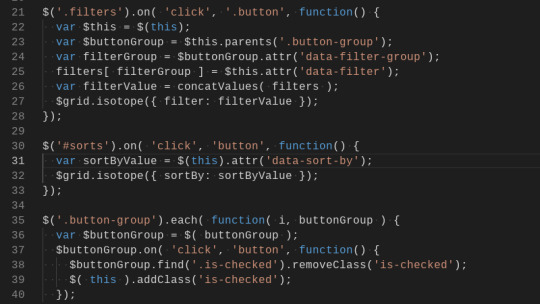
Ever so slowly getting there with javascript. I'm looking forward to tackling the HTML & CSS sections of TOP and discovering what holes there are in my knowledge, though. Nothing like reading through things called 'fundamentals' to realise how scattergun my learning approach has been.
In the meantime, I'm going to be playing around with the styling of this filterable list today and singing the praises of flex to everyone that will listen. I'm also contemplating having a play with making my own tumblr theme for funsies. Does anyone have any advice for getting started?
#theodinproject#100daysofcode#100 days of productivity#jcink codes#coding adventures#javascript#css3#codeblr
14 notes
·
View notes
Text
Laptop Necromancy
I'm running my whole art portfolio through Glaze. If you don't know, it's a program build by a group of uni students that's won awards and is designed to basically prevent AI libraries from being able to meaningfully "learn" anything from your art. It can be found here for free. It wouldn't run on my actually functional laptop (it tried rendering for 2 days straight and then got to something like "Time remaining: -200 minutes" and still never spat out anything completed). So, while waiting for the seemingly endless rendering to stop and a reply for access to their Web option, I decided to try something a little off the wall.
I ended up taking my largely non-functional old laptop (8+ yr old Dell Latitude i7) I hadn't figured out how to safely dispose of yet and see if I could give it new life. It was a mid-tier "gaming" laptop when I purchased it, though I needed the specs for heavy graphics work for work as an artist and as I was, for a time, still in uni for engineering before switching majors. It currently won't run most of the programs I need for work - it abjectly refuses to open Krita no mater what I do, and throws a fit and crashes with even GIMP sometimes. I even have to be careful with internet browsers now with that one. Its hard drive is pretty toast, hence why I needed to suck it up and get a new laptop. Something is damaged in a way I couldn't make a proper clone of the drive and something's fucked with the BIOS is fucked in a way I couldn't even run a recovery usb and it has no disk drive. It makes frightening noises from frequently trying to run its HDD at 100%. The casing itself is held together with duct tape and spite. This laptop survived several moves and homelessness before finally being too finicky to put up with after wife and I were rehoused. It literally requires support at all times to not be torn further apart by the weight of its own screen. It also needs to be elevated in a way to give the fans a little help. It's a technological senior citizen. Despite the hard drive being largely toast, the OS still works pretty fine. The RAM isn't high as I'd like, but it's not bad, either. It's main draw for this very specific purpose is the dual GPUs. There's a version of Glaze that you can force to run off a GPU instead of the CPU and make it go MUCH, MUCH (from my experience, literally 5-10 times or more faster).
I had a Solid State Drive lying around from when I'd attempted to keep the old laptop alive longer, so I stuck it in my external dock, installed Glaze on it, and filled it up with a folder of art to be Glazed. It then proceeded to take about a day and a half of fussing with graphics drivers - including uninstalling the one the uni students recommended and going back to my old one because the one they recommended was technically compatible but was borking things for some reason, and manually changing settings to force the computer to use the correct beefier GPU for the program. I also had to uninstall a ton of shit that was slowing my computer down and sometimes making it lock up entirely - things I used to need when I used that laptop for normal purposes but no longer needed there (things like Steam, Discord, Grammarly, etc).
So long as I don't run much of anything off of the internal HDD outside a couple Windows Explorer windows for viewing files and Task Manager to keep an eye on hardware status, it mostly stays nice and quiet now other than a few spikes here and there with low % usage. Glaze runs smoothly off the external SSD, the CPU and RAM usage remain pretty stable and manageable during rendering, with the GPU usage only at a little over half the computer's total capability. Despite being bested by much simpler daily usage, this old shell of a laptop now renders a resource-intensive program over in a corner and I can just check it every couple hours to see how it's doing.
#Glaze program#glaze ai#anti ai#glaze#long post#ramblings#playing with computers#weirdly proud of my laptop necromancy#laptop#bek speaks
7 notes
·
View notes
Text
Effective Ways to Improve Your Laptop's Opening Time
Whether it is a project for school or college or you are keen to watch a movie, a slow-functioning laptop can wreck your productivity. The best part is, you likely don’t have to spend a ton of money or completely replace your laptop. With some tips and hacks, you can easily save your laptop's start time.
Here in this blog, we will go through efficient tips on how to accelerate your laptop's startup process and find out when you should get help from a laptop repair expert or find a nearby laptop repair center.

1. Disable Unnecessary Startup Programs
Disable Them
Each time you boot up your laptop, there is a list of applications that boot up in the background automatically. Most of them are not required and slow down the boot time.
Fix:
In Windows, use the keys Ctrl + Shift + Esc to open the Task Manager.
Under the Startup tab, turn off unnecessary programs.
Under Mac, go to System Preferences > Users & Groups > Login Items.
This simple step can cut down your boot time significantly.
2. Upgrade to a Solid State Drive (SSD)
If your laptop nonetheless has a spinning difficult power (HDD), consider upgrading to a strong-nation power (SSD). SSDs have considerably faster information-switch speeds and are plenty more green than HDDs, mainly when it comes to boot times and loading applications.
How it Helps:
SSDs have no moving elements, which results in rapid facts get entry to speeds.
They consume less power, which also aids in avoiding laptop overheating.
If you don't know how to upgrade, contact a professional laptop repair expert or use the services of a doorstep laptop repair facility that can upgrade it for you at your convenience.
3. Clean Up Your System
Your laptop picks up junk files, temporary files, and unused programs over time that clog your system and slow down your booting.
What You Can Do:
Use built-in utilities such as Disk Cleanup (Windows) or Storage Management (Mac).
Remove programs you don't use.
Scan with a good antivirus to detect malware, which can have a dramatic effect on performance.
4. Keep Your Operating System and Drivers Updated
Updates typically involve enhancements to performance, corrections to errors, or security additions. When your laptop takes a long time to boot, it might be because it has old drivers or system files.
Quick Tip:
Set your laptop to install updates automatically or look for updates every week.
Go to your manufacturer's site for model-specific driver updates.
5. Optimize BIOS/UEFI Settings
Your system's booting is managed by your BIOS or UEFI settings. Turning off unnecessary boot items or turning on "Fast Boot" will make boot times faster.
Warning: Proceed with caution when modifying BIOS settings. If in doubt, it is advisable to seek the help of a laptop repair professional or search for a laptop repair service near me that provides professional help.
6. Addressing Laptop Overheating Issues
If your laptop is running too hot, it can throttle performance and cause a longer time than usual to boot. Overheating is often caused by dust buildup, old thermal paste, or blocked airflow.
Solutions:
Use compressed air to clean the air vents.
Utilize a cooling pad.
If the issue continues, use a laptop overheating solution by a professional laptop repair technician.
A professional technician can replace thermal paste, clean internal parts, and make your device run more efficiently.
7. Limit Background Services and Visual Effects
Windows and macOS provide smooth visuals, but they can be at the expense of speed. Turning them off will make your laptop boot up and run quickly.
How to Adjust:
On Windows, navigate to System > Advanced System Settings > Performance Settings and choose "Adjust for best performance."
On Mac, limit motion and transparency under System Preferences > Accessibility.
8. Consider a New Operating System Installation
If all else fails, a clean install of your OS can breathe new life into your laptop. It removes all bloatware, malware, and conflicting files that may be slowing things down.
Before doing this, always back up your data and, if you’re unsure how to proceed, book a doorstep laptop repair service for a hassle-free experience.
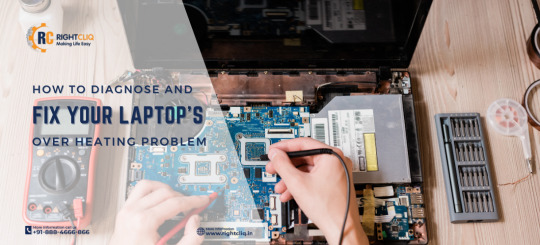
Conclusion
Improving your laptop's opening time doesn’t always require advanced tech support through Rightcliq laptop repair service. Easy repairs such as turning off startup programs, installing an SSD, and regular upkeep can make all the difference. And if you get stumped, don't be afraid to look up a laptop repair service like RightCliq or call in a laptop repair expert who can have your computer running like new—sometimes without you even leaving your house, due to convenient doorstep laptop repair services.
Resource: https://rightcliqservices.blogspot.com/2025/05/effective-ways-to-improve-your-laptops.html
1 note
·
View note
Text
How to Speed Up Your Laptop in 3 Easy Steps! ⚡ #TechHacks #PCTips #FasterPerformance

Are you tired of your laptop dragging its feet while you try to get work done or enjoy your favorite shows? You're not alone! Many laptop users face performance issues over time, but the good news is that you can often revive your device's speed without any technical expertise. Here, we present three simple steps to enhance your laptop's performance significantly.
Step 1: Clean Up Your Hard Drive
Over time, your laptop accumulates files, applications, and temporary data that can slow it down. Cleaning up your hard drive is an essential first step in speeding up your laptop.
How to Do It:
Uninstall Unused Applications: Go through your applications list and remove those you no longer use. To do this on Windows, go to Settings > Apps > Apps & Features, and on macOS, drag the app from the Applications folder to the Trash.
Delete Temporary Files: Use built in tools like Disk Cleanup on Windows (search for "Disk Cleanup") or the "Optimize Storage" option on macOS to delete temporary files and free up space.
Organize Files: Keep your files organized. Move them to external storage or cloud services if you don't need them readily accessible.
Step 2: Optimize Startup Programs
Having too many programs launch at startup can significantly slow down your laptop’s boot time and overall performance.
How to Do It:
Manage Startup Programs: On Windows, right click the taskbar and select Task Manager. Go to the Startup tab to see which programs are set to launch at startup. Disable any unnecessary applications. On macOS, go to System Preferences > Users & Groups > Login Items to manage your startup programs.
Limit Background Processes: Some applications run in the background, consuming resources even when you’re not using them. Check the Task Manager (Windows) or Activity Monitor (macOS) to identify and close unnecessary processes.
Step 3: Upgrade Your Hardware
If you've done all the software optimizations and your laptop still feels sluggish, it might be time to consider a hardware upgrade.
Options to Consider:
Add More RAM: Increasing your laptop's RAM can help it run multiple applications more smoothly. Most laptops allow for RAM upgrades, which can significantly boost performance for multitasking.
Switch to an SSD: If you’re still using a traditional hard drive (HDD), consider upgrading to a Solid State Drive (SSD). SSDs are much faster and can dramatically decrease load times for your operating system and applications.
Clean the Hardware: Dust and debris can accumulate inside your laptop, leading to overheating and performance issues. Periodically cleaning the vents and fans can help maintain optimal performance.
Conclusion
Improving your laptop's speed doesn't have to be a daunting task. By following these three easy steps—cleaning up your hard drive, optimizing startup programs, and considering hardware upgrades—you can breathe new life into your laptop and enjoy faster performance in no time!
Stay tuned for more #TechHacks and #PCTips to keep your devices running smoothly. Your laptop deserves the best care!
0 notes
Link
#Automation#backup#cloudstorage#configuration#filesharing#homeserver#Linux#NAS#network-attachedstorage#NFS#OpenMediaVault#Performance#RAID#Samba#Security#self-hosted#Setup#Storage#systemadministration#Ubuntu#ZFS
0 notes
Text
Choosing Between An SSD Drive and a Hard Drive: Which Is Worth It?

LinkedIn
Twitter
Facebook
Reddit
Pinterest
All the tech peeps out there, remember the good old gaming days? A period when downloading a new game used to take forever. Laptops used to be large and heavy, unlike the thin and light ones we have now. And everyone remembers the frustration of a download freezing at 99%. You would know the struggle if you grew up in those old-school days. Back then, hard drives were slow, and booting up a PC was daunting.
Strange how times have changed drastically. Things can be done with a snap of our fingers. Computers boot up in seconds, and everything loads instantly. This phenomenal transition is due to the evolution of SSDs. So, traditional hard drives are outdated? An SSD drive and a hard drive both have a set of advantages. Choosing the right one completely depends on your line of work. This article will provide a detailed understanding and help you figure out which one to choose.
Table of Contents
What is an SSD Drive and A Hard Drive?
What are the various form factors for an SSD Drive and a Hard Drive?
The Pros And Cons of An SSD Drive and a Hard Drive
Why Are SSDs Ideal for Laptops?
How Much Faster Are SSDs Compared to HDDs?
Lifespan of SSDs
Capacity Differences Between HDDs and SSDs
Price Differences Between HDDs and SSDs
An SSD Drive And A Hard Drive: Which Is Better for Gaming?
Which Drive Is Best for You?
Who Benefits Most from HDDs?
Summing UP
FAQs
1. Is a 256GB SSD better than a 1TB hard drive?
2. Which lasts longer, an SSD or HDD?
3. Is it worth getting an SSD instead of an HDD?
What is an SSD Drive and A Hard Drive?
Storage drives are responsible for storing everything from operating systems to personal files on any computer. Traditional hard disk drives (HDDs) have been the standard for decades, using spinning magnetic platters and a mechanical arm to read and write data. This design, although functional, has limitations: moving parts may wear out over time, and accessing data is slower than with modern alternatives.
Solid-state drives (SSDs) represent a newer technology that utilizes flash memory for data storage. Unlike HDDs, SSDs do not have moving parts, making them significantly faster, more durable, and energy-efficient. Their growing popularity has revolutionized various applications, from gaming to professional workloads, as users increasingly seek speed and reliability.
What are the various form factors for an SSD Drive and a Hard Drive?
Storage drives are available in various shapes and sizes. The most common types are:
2.5-inch SATA SSDs and HDDs – Standard size for laptops and some desktops.
M.2 SSDs – Small, stick-like drives that fit directly into the motherboard.
NVMe SSDs – The fastest type, using PCIe lanes for ultra-high-speed data transfer.
3.5-inch HDDs – Larger mechanical hard drives are mainly used in desktop computers.
The Pros And Cons of An SSD Drive and a Hard Drive
Feature
SSD (Solid-State Drive)
HDD (Hard Disk Drive)
Speed
Much faster
Slower
Capacity
Smaller (up to 4TB)
Larger (up to 16TB)
Cost
More expensive
More affordable
Durability
More shock-resistant
Prone to mechanical failure
Power Use
Lower consumption
Higher consumption
Why Are SSDs Ideal for Laptops?
As we know, laptops rely on efficiency, and SSDs are crucial in improving their performance. Since SSDs consume less power, they help extend battery life. This allows users to work or game longer without constantly plugging in. Additionally, their lack of moving parts makes them more resistant to physical shock. This is an essential feature for devices that are frequently carried around. If you’ve ever had a laptop’s hard drive fail after an accidental drop, an SSD would have saved you from that nightmare.
Also Read: Don’t Sweat It! The Perfect Stand for Laptop Computer
How Much Faster Are SSDs Compared to HDDs?
SSDs are all about speed. The usual pace at which HDDs read and write is between 80-160 MB/s. Standard SATA SSDs can reach up to 550 MB/s. More advanced NVMe SSDs push speeds well beyond 3000 MB/s, making them exponentially faster. This difference is immediately noticeable. Computers boot up within seconds, files transfer almost instantly, and applications load without frustrating delays.
SSD is an upgraded and the best option for professionals working with large video files, photographers editing high-resolution images, or gamers as they require the fastest load times. Even for everyday users, the speed of an SSD makes tasks like web browsing, opening documents, and installing software feel seamless.
Lifespan of SSDs
Image by Imágenes de MAKSYM YEMELYANOV
A common concern with SSDs is their longevity, given that they have a limited number of write cycles. While this was a valid issue in their early days, modern SSDs have greatly improved in durability. Most high-quality SSDs now last just as long as, if not longer than, HDDs, with many offering lifespans that can stretch well over a decade under normal usage. Wear-leveling algorithms and advanced flash memory technology ensure that SSDs remain reliable for years.
Capacity Differences Between HDDs and SSDs
What is the capacity difference between an SSD drive and a hard drive? HDDs still have the upper hand when it comes to storage capacity. A standard HDD can range from 500GB to a massive 16TB, making it the go-to option for users who need to store large amounts of data, such as video editors, archivists, and server administrators. SSDs, on the other hand, typically range from 120GB to 4TB, with higher capacities becoming more expensive. While 1TB SSDs have become relatively affordable, they still don’t match the price-per-gigabyte value of an HDD.
Price Differences Between HDDs and SSDs
Cost remains one of the biggest factors in choosing between an SSD drive and a hard drive. HDDs are significantly cheaper, especially for larger storage sizes. A 2TB HDD, for example, costs much less than a 2TB SSD. However, the declining cost of SSDs means they are becoming a more viable option for everyday users, particularly for those who prioritize performance over storage space.
An SSD Drive And A Hard Drive: Which Is Better for Gaming?
Source – eurogamer.net
Choosing between an HDD and an SSD can significantly affect a gamer’s gameplay experience. Many modern games feature expansive open worlds that require rapid data access, and SSDs drastically cut down on load times, ensuring smoother gameplay. Some professional gamers even swear by NVMe SSDs to eliminate potential performance bottlenecks. While HDDs can still store games effectively, the wait times can be frustrating, especially for AAA titles with large file sizes. If gaming speed and responsiveness matter to you, an SSD is clearly the best option.
Also Read: The Best Gaming Websites for Gamers of All Levels
Which Drive Is Best for You?
Choosing between an SSD and an HDD depends on your specific needs. If affordability and large storage are your priorities, an HDD is the better choice. However, if speed, durability, and energy efficiency are more important, an SSD is a worthwhile investment. Many users opt for a combination: an SSD for the operating system and frequently used programs and an HDD for bulk storage.
Who Benefits Most from HDDs?
HDDs remain the best choice for those who need high-capacity storage without spending too much. This includes photographers, video editors, businesses that store extensive databases, and casual users who just need a place to store music, movies, and documents.
Summing UP
The choice between an SSD drive and a hard drive comes down to your priorities. An SSD is your best option if you need speed, durability, and energy efficiency. If you’re looking for affordable, high-capacity storage, an HDD is the smarter option. Many users strike a balance by using an SSD for performance and an HDD for mass storage. Regardless of your choice, upgrading your storage drive can significantly enhance your computing experience.
FAQs
1. Is a 256GB SSD better than a 1TB hard drive?
It depends. If speed is your top priority, a 256GB SSD will make your computer much faster. However, if you need more storage for files and games, a 1TB HDD is the better option.
2. Which lasts longer, an SSD or HDD?
Both can last for many years, but SSDs tend to be more durable since they lack moving parts. HDDs, however, can technically last longer if they aren’t subjected to physical damage.
3. Is it worth getting an SSD instead of an HDD?
Yes, if performance and reliability matter to you. The speed boost alone makes SSDs one of the best upgrades you can make to a computer.
Also Read: Blockchain for Gaming: Revolutionizing the Digital Playgrounds
0 notes
Text
tough luck asking this here but here we go anyway - anyone else experiencing a bug in tf2 where the game doesn't save your map selection?
fyi - i have two operating systems, win7 installed on hdd and win10 on ssd. i though it might be broken because i had tf2 installed on the same hdd where i have my win7, which didn't let the files get overwritten with new info from win10 for whatever reason. i assumed that because that's happened to other files in some other cases, not related to tf2. so i moved the game to another drive that wasn't tied to win7, and for a while it started saving map selection normally, but then some update happened and it's not saving again. im no hackerman, nor am i any versed in tf2 commands, so i dunno how to fix this.
0 notes
Text
What Features Should You Look for When Buying Laptops Online?

Buying a laptop online can be exciting yet challenging. The fact that there are so many options available makes it imperative that you are aware of what features you should consider before making a purchase. Whether you’re a student, professional, gamer, or casual user, this guide will help you navigate the crucial aspects to evaluate before purchasing a laptop online.
1. Processor (CPU): The Brain of Your Laptop
A laptop's processor is one of its most important components. It determines how efficiently your laptop handles tasks. Popular processor options include Intel (Core i3, i5, i7, i9) and AMD's Ryzen series. Here’s a quick breakdown.
Intel Core i3 / AMD Ryzen 3: Suitable for basic tasks like browsing, word processing, and light media consumption.
Intel Core i5 / AMD Ryzen 5: Ideal for multitasking, office work, and moderate gaming.
Intel Core i7 / AMD Ryzen 7 and above: Perfect for demanding tasks like video editing, gaming, and programming.
Choose a processor based on your workload and budget to strike the right balance between performance and cost.
2. RAM: Multitasking Capability
Random Access Memory (RAM) impacts your laptop’s ability to run multiple applications simultaneously. The more RAM, the smoother the performance. Here’s a guideline:
4GB: Suitable for basic tasks and light use.
8GB: Ideal for general use, including work and entertainment.
16GB and above: Recommended for professionals, gamers, and creators.
Ensure that the laptop supports RAM upgrades if you need more in the future.
3. Storage Options: SSD vs. HDD
Storage affects how much data your laptop can hold and how quickly it can access it. There are two primary types:
HDD (Hard Disk Drive): More affordable and higher capacity but slower performance.
SSD (Solid State Drive): Faster, more reliable, and energy-efficient but usually more expensive.
Many laptops offer SSD for operating system speed and HDD for larger storage needs. Aim for at least 256GB SSD for everyday use, and consider higher capacities for storing media files or running heavy applications.
4. Display Size and Quality
The laptop’s display impacts your viewing experience, so it’s worth paying attention:
Size: Common sizes range from 13 to 17 inches. Smaller screens are portable, while larger ones are better for productivity and entertainment.
Resolution: Full HD (1920 x 1080) is the standard, but higher resolutions like 4K are available for more detailed visuals.
Panel Type: IPS panels offer better color accuracy and viewing angles, while TN panels are faster but have limited color reproduction.
If you’re a designer or video editor, prioritize color accuracy and resolution.
5. Graphics Card (GPU): Integrated vs. Dedicated
The GPU renders images, videos, and games. There are two types.
Integrated Graphics: Built into the CPU, suitable for general use, casual gaming, and media consumption.
Dedicated Graphics: Separate GPU like NVIDIA or AMD, essential for gaming, video editing, and 3D modeling.
If you don’t plan to play games or edit videos, an integrated GPU will suffice.
6. Battery Life: Long-Lasting Power
Battery life is crucial, especially if you’re frequently on the move. Consider the following:
Light Usage: A laptop with 6-8 hours of battery life should be sufficient.
Heavy Use: Look for laptops with 10+ hours of battery life or fast-charging options.
Keep in mind that factors like screen brightness and processor power consumption affect battery performance.
7. Operating System: Your Software Ecosystem
The operating system (OS) determines the software you can use and the user experience:
Windows: Versatile and compatible with most software.
MacOS: Exclusive to Apple laptops, known for its seamless integration and user-friendly design.
Linux: Preferred by developers for its flexibility and open-source nature.
ChromeOS: Lightweight and optimized for web-based tasks, suitable for students.
Choose an OS that aligns with your familiarity and needs.
8. Connectivity: Ports and Wireless Options
Check the number and type of ports available for connecting peripherals. Essential ports include:
USB Type-A and Type-C: For external devices.
HDMI or DisplayPort: For external monitors.
SD Card Reader: Useful for photographers.
Audio Jack: For headphones or speakers.
Additionally, ensure the laptop supports the latest Wi-Fi (Wi-Fi 6) and Bluetooth standards for faster and more stable wireless connections.
9. Build Quality and Portability
Durability and design play a significant role, especially if you’re traveling frequently:
Material: Aluminum or magnesium alloys are durable and premium.
Weight: Lightweight models (under 1.5kg) are easier to carry.
Keyboard and Trackpad: Ensure a comfortable typing experience and a responsive trackpad.
Consider laptops with MIL-STD-810G certification for rugged use.
10. Audio and Webcam Quality
For video calls, webinars, or entertainment, good audio and webcam quality is important. Look for:
HD Webcam: At least 720p resolution.
Microphone Quality: Noise-canceling mics for clear audio.
Speakers: Front-facing speakers deliver better sound.
External accessories can enhance these features, but built-in options are a plus.
11. Warranty and Customer Support
When buying online, verify the warranty and after-sales service. Look for:
Warranty Period: Typically one year, with extension options.
Customer Support: Check reviews to gauge responsiveness and reliability.
Return Policy: Ensure the seller has a reasonable return policy in case of defects.
12. Reviews and Ratings
Always read customer reviews and expert ratings before buying. They provide valuable insights into real-world performance and potential issues. Focus on:
Build quality.
Performance under load.
Longevity and reliability.
Final Thoughts
Purchasing a laptop online doesn’t have to be daunting if you know what features to prioritize. Assess your specific needs, budget, and future requirements to find the best fit. By evaluating components like the processor, RAM, storage, and battery life, you’ll make a more informed decision. You'll enjoy a laptop that will serve you well for years to come.
Contact us
E-mail: [email protected]
Web Site: https://www.suwaidionline.com/
#Buy Laptops Notebooks Online in Dubai UAE#Shop Laptops online at best prices in Dubai#Buy Printers at Best Price in Dubai
0 notes
Text
Which is More Reliable?
Understanding SSD vs. HDD Failures
Imagine, you’ve just lost important files due to a sudden hard drive failure. Panic sets in, especially if the data includes personal memories or critical work projects. Whether you’re using a traditional hard disk drive (HDD) or the more modern solid-state drive (SSD), both have their pros, cons, and unique vulnerabilities. So, which one should you trust when reliability is the question? Let’s dive deeper.
First, let’s clear the air—no storage device is invincible. Both SSDs and HDDs can and do fail, but the reasons and patterns of failure differ drastically. HDDs are mechanical marvels, using spinning platters and a moving read/write head to store and access data. SSDs, on the other hand, have no moving parts and rely on flash memory to keep your data safe. While this technological difference gives SSDs an edge in terms of speed and durability, it doesn’t make them immune to failure.
Common Causes of HDD Failures
Hard drives are like the workhorses of the digital world, tirelessly spinning and accessing data. However, their mechanical nature is also their Achilles’ heel. The most common culprits behind HDD failures include wear and tear, overheating, or accidental drops. The constant movement of parts like the platters and actuator arms creates a level of vulnerability you won’t find in SSDs.
Additionally, HDDs are particularly sensitive to sudden power surges or unexpected shutdowns. Such events can cause misalignment of the read/write head or damage the platters, leading to partial or complete data loss.
But here’s a silver lining: when an HDD fails, recovery is often more straightforward. Data recovery experts can physically inspect the drive, repair damaged parts, and extract the lost information with specialized tools.
The Reality of SSD Failures
At first glance, SSDs seem almost magical. Faster boot times, improved reliability, and resistance to physical shocks—what’s not to love? Yet, SSDs come with their own set of limitations. Unlike HDDs, SSD failures are often silent. You won’t hear the ominous clicking sound of a dying drive; instead, the device may stop working without warning.
SSDs have a limited number of write cycles, meaning the more you use them, the closer they inch toward failure. Another potential issue is firmware bugs, which can render an SSD inaccessible. And while SSDs are less prone to physical damage, data recovery can be trickier due to how data is stored and erased in flash memory.
So, Which is More Reliable?
If we’re talking about durability in harsh conditions or resistance to physical damage, SSDs win hands down. They’re better suited for laptops and environments where mobility or vibration is a factor. On the other hand, HDDs shine in situations where cost-effective, high-capacity storage is the priority.
Ultimately, reliability depends on how the drive is used. Frequent large file transfers or constant overwriting? An SSD’s lifespan may shorten. Relying on an HDD in an environment prone to physical damage? Risky. This is why backups are non-negotiable, regardless of your storage choice.
The Importance of Data Recovery Services
When disaster strikes—be it an HDD crash or an SSD malfunction—turning to experts can make all the difference. If you’re in the UAE, you’ve probably heard about services like WhatsApp data recovery in Dubai. At DR IT Fixing, we understand how critical your data is, whether it’s personal files or business data. We specialize in recovering data from all types of storage devices, including HDDs and SSDs, ensuring your peace of mind.
What sets us apart is our expertise in dealing with both mechanical and electronic failures. HDD with a broken read/write head? We can fix it. SSD with corrupted firmware? We’ve got that covered too.
Wrapping Up
While it’s easy to get caught up in the SSD vs. HDD debate, the takeaway is simple: no storage medium is failure-proof. SSDs may offer speed and durability, but they’re not immune to electronic faults. HDDs provide cost-effective storage, yet their mechanical nature leaves them vulnerable to physical wear.
Instead of gambling on which is more reliable, focus on regular backups and knowing where to turn if something goes wrong. And remember, when it comes to professional data recovery, DR IT Fixing has your back. Whether it’s retrieving WhatsApp messages, documents, or photos, you’re never alone in the journey to recover your digital life.
So, which will you choose—a sleek SSD or a trusty HDD? The answer depends on your needs, but either way, stay prepared. Technology may fail, but your data doesn’t have to be lost forever.
0 notes
Text
Common MacBook Repair Issues and How to Fix Them
MacBooks are prized for their performance and reliability, but they aren’t immune to problems. From hardware failures to software glitches, users occasionally face issues that require repair. Understanding these common problems and their solutions can save you time, money, and frustration.
Here’s a breakdown of some frequent MacBook repair issues and tips to address them effectively.
1. Battery Problems
Symptoms:
The battery drains quickly or doesn’t charge.
The MacBook shuts down unexpectedly.
Battery health shows “Service Battery” in the System Preferences.
Causes:
Aging battery with reduced capacity.
Faulty charger or charging port.
Software bugs causing excessive power consumption.
Solutions:
Check Charger and Port: Test with a different, certified charger. Inspect the port for debris or damage.
Calibrate the Battery: Fully discharge and recharge the battery to recalibrate.
Replace the Battery: If the problem persists, a battery replacement may be necessary. Apple or authorized service providers can replace the battery with a genuine part.
2. Cracked or Damaged Screen
Symptoms:
Visible cracks or distortion on the screen.
Flickering, dead pixels, or black sections.
Causes:
Physical impact or accidental drops.
Manufacturing defects or wear over time.
Solutions:
External Monitor: Connect to an external display as a temporary workaround.
Screen Replacement: For severe damage, professional screen replacement is the best solution. Contact Apple or a trusted repair shop to ensure high-quality parts are used.
3. Keyboard Malfunctions
Symptoms:
Certain keys don’t respond or stick.
Keys register multiple presses or don’t work at all.
Causes:
Dust and debris accumulation under the keys.
Defective butterfly or scissor-switch mechanisms in older MacBook models.
Solutions:
Clean the Keyboard: Use compressed air to gently clean under the keys. Apple recommends holding the MacBook at a 75-degree angle while cleaning.
Key Replacement or Repair: For persistent issues, consult Apple or a certified repair provider. Some keyboard issues may qualify for free repair under Apple’s Keyboard Service Program.
4. Slow Performance
Symptoms:
MacBook takes a long time to boot or open apps.
Frequent spinning beach ball icon appears.
Causes:
Lack of storage space.
Outdated software or too many background processes.
Hardware limitations in older models.
Solutions:
Free Up Space: Delete unnecessary files or move them to external storage. Empty the Trash and clear system caches.
Upgrade Components: Add more RAM or replace the HDD with an SSD (if your model allows).
Optimize Software: Update macOS and apps, and disable unnecessary startup items.
5. Overheating
Symptoms:
The MacBook feels excessively hot.
Fans run loudly or continuously.
Performance slows down due to thermal throttling.
Causes:
Blocked ventilation or excessive dust.
Intensive apps consuming high CPU or GPU resources.
Faulty cooling system.
Solutions:
Ensure Proper Ventilation: Use the MacBook on a flat, hard surface to improve airflow.
Close Resource-Heavy Apps: Use the Activity Monitor to identify and quit apps consuming excessive resources.
Clean Internals: If comfortable, open the MacBook and clean the fans and vents. For a professional clean, visit a repair shop.
6. Unresponsive Trackpad
Symptoms:
The cursor doesn’t move or behaves erratically.
Trackpad clicks aren’t registering.
Causes:
Dirt or moisture on the trackpad.
Software glitches or hardware failure.
Solutions:
Clean the Trackpad: Wipe it gently with a soft, dry cloth.
Reset the SMC (System Management Controller): This often resolves hardware-related issues. Instructions vary by MacBook model, so refer to Apple’s official support documentation.
Professional Repair: If hardware is damaged, a trackpad replacement may be necessary.
7. Wi-Fi Connectivity Issues
Symptoms:
Unable to connect to Wi-Fi networks.
Slow or dropped connections.
Causes:
Router or network issues.
Outdated network settings or macOS bugs.
Solutions:
Restart Devices: Reboot both the router and the MacBook.
Forget and Reconnect to Network: Go to Wi-Fi settings, forget the problematic network, and reconnect.
Update Software: Ensure your macOS is up-to-date, as updates often fix network bugs.
8. Data Loss or Corrupted Files
Symptoms:
Files become inaccessible or missing.
macOS shows error messages when opening files.
Causes:
Malware or accidental deletion.
Failing storage drive.
Solutions:
Data Recovery Tools: Use tools like Disk Drill or Time Machine backups to recover lost files.
Replace the Drive: If the storage drive is failing, replace it and restore data from backups.
9. Startup Problems
Symptoms:
MacBook doesn’t boot or gets stuck on the Apple logo.
Repeated restarts or error screens during startup.
Causes:
Corrupted operating system files.
Hardware failure or incompatible updates.
Solutions:
Boot in Safe Mode: Hold the Shift key during startup to load only essential files.
Reinstall macOS: Use macOS Recovery Mode to reinstall the operating system without deleting personal files.
Professional Diagnosis: If the issue persists, hardware diagnostics may be required.
When to Seek Professional Help
While some issues can be resolved at home, others require specialized tools and expertise. For critical problems, such as logic board failures or persistent software bugs, consult an Apple Authorized Service Provider or a reputable repair technician.
MacBook issues can range from minor inconveniences to major disruptions, but understanding the causes and solutions can empower you to address them effectively. Regular maintenance, timely backups, and prompt repairs ensure your MacBook remains a reliable companion for years to come.
#Comprehensive MacBook Repairs#MacBook Battery Replacement#MacBook Logic Board Repair#Mac Data Recovery Services#MacBook Keyboard Replacement#Mac Liquid Damage Repair#Hard Drive Upgrade & Replacement#MacBook Graphics Card Repair#Mac Password Removal
0 notes
Text
Choose the Right Laptop for Your Needs
How to Choose the Right Laptop for Your Needs
Choosing the right laptop can feel overwhelming with so many options out there. Whether you’re a student looking for something lightweight, a professional needing a powerful machine, or a gamer hunting for the best specs, finding the right laptop is key to getting the most out of your daily tasks.
In this guide, I’ll walk you through everything you need to consider when choosing a laptop. By the end, you’ll have a clear idea of what to look for and how to match your needs with the right device. Let’s dive in!
What Do You Need From Your Laptop?
Before we get into the details, take a moment to think about your needs. Are you using your laptop for work, school, gaming, or just everyday browsing? Each type of use comes with different requirements.
For Work: You might need a laptop with strong processing power and a long battery life.
For School: A lightweight, portable laptop with good performance is usually enough.
For Gaming: You’ll want a laptop with a powerful GPU, high refresh rate, and excellent graphics.
For Everyday Use: If you’re just browsing the internet and watching videos, a more affordable, less powerful laptop might work perfectly for you.
Identifying your primary use case will guide all the other decisions you need to make.
Key Factors to Consider When Choosing a Laptop
Let’s break down the most important factors to keep in mind:
1. Performance
Performance is one of the most crucial aspects of choosing a laptop. The main things to look for here are the processor (CPU), RAM, and storage.
Processor: Think of this as the brain of your laptop. Intel Core i5 or i7, or AMD Ryzen 5 or 7, are great for most users. If you do resource-heavy tasks like gaming or video editing, you’ll want something faster, like an Intel Core i9 or Ryzen 9.
RAM: For general use, 8GB of RAM is usually fine. But if you’re multitasking or doing demanding work, like editing videos or running virtual machines, 16GB or more is a better choice.
Storage: SSDs (Solid-State Drives) are faster and more reliable than traditional HDDs (Hard Disk Drives). Look for a laptop with at least 256GB SSD, though 512GB or more is ideal if you work with large files.
2. Portability
Portability is key if you plan to carry your laptop around often. You’ll want to consider the size and weight.
Size: Laptops generally come in 13-inch, 15-inch, and 17-inch variants. A 13-inch laptop is lightweight and easy to carry, but the screen is smaller. A 15-inch laptop strikes a balance between portability and screen size, and a 17-inch laptop gives you extra screen space for multitasking, though it’s less portable.
Weight: If you’ll be traveling or commuting a lot, look for a laptop under 4 pounds for easier portability.
3. Battery Life
How long a laptop lasts on a single charge can make or break your experience, especially if you need it for work or school.
For general use, you should aim for a laptop with at least 8 hours of battery life. If you’re constantly on the move, look for one with 10+ hours of battery life, especially if you’re a student or remote worker who doesn’t always have access to charging outlets.
4. Display Quality
Since you’ll be looking at your laptop screen all day, it’s important to have one that’s clear and easy on the eyes.
Resolution: At a minimum, aim for Full HD (1920x1080). If you’re doing creative work like video editing or gaming, you might want to look for a 4K display.
Refresh Rate: If you're gaming or doing fast-paced video work, a higher refresh rate (120Hz or 144Hz) will make the experience much smoother.
Understanding Key Laptop Terms: What You Should Know
When shopping for laptops, you’ll come across a lot of technical terms. Here’s a quick glossary to help you make sense of it all:
RAM: Random Access Memory. The more RAM, the more tasks your laptop can handle simultaneously.
CPU: Central Processing Unit. Think of this as the brain of your laptop; a faster CPU means your laptop will perform tasks quicker.
GPU: Graphics Processing Unit. This is crucial for gaming or graphic design work. A dedicated GPU is better for demanding graphics tasks.
SSD vs HDD: SSDs are faster and more durable than HDDs, but typically cost more. Always go for an SSD if possible.
Frequently Asked Questions:
Here are some frequently asked questions to help clear up any remaining doubts:
How much RAM do I need for general use? For everyday tasks, 8GB of RAM is sufficient. If you multitask often, or if you’re working on larger files, 16GB or more is recommended.
What’s the best laptop for gaming? For gaming, look for a laptop with at least an Intel Core i7 or Ryzen 7 processor, a dedicated NVIDIA or AMD graphics card, and a display with a high refresh rate (120Hz or more).
Should I buy a 13-inch or 15-inch laptop? If you need portability, go for a 13-inch laptop. If you want more screen space for work or entertainment, a 15-inch model is a better choice.
Conclusion
Choosing the right laptop depends on your personal needs. If you know what you need from your laptop—whether it's portability, power, or display quality—you can narrow down your options easily. Remember to look at factors like performance, battery life, and display size to find the one that fits your lifestyle best.
Still unsure? Take your time, compare models, and consider reading reviews before making a final decision. The right laptop is out there waiting for you!

0 notes
Text
HDD VS SSD: Understanding the Differences and Which to Choose
HDDs (Hard Disk Drives): Older technology dating back to the 1950s, using spinning platters and magnetic heads to store data.
SSDs (Solid State Drives): Newer, faster technology with no moving parts, storing data on flash memory chips.
How HDDs Work:
Data is stored on magnetic-coated platters.
Read/write heads move across the platters as they spin.
Components: Platters, spindle, read/write heads, actuator arm, and controller.
How SSDs Work:
Data is stored on flash memory chips (NAND).
Components: NAND flash memory, controller, and cache (temporary storage).
Performance Differences:
HDDs: Read/write speeds range from 80-160 MB/s, slower boot times (30 seconds to several minutes).
SSDs: Read/write speeds range from 550 MB/s (SATA) to 3,500 MB/s (NVMe), faster boot times (under 20 seconds).
Durability and Reliability:
HDDs: Susceptible to damage from drops and physical shocks due to moving parts. Over time, mechanical parts may wear out.
SSDs: More durable with no moving parts and resistant to physical damage. They have a limited number of write cycles but typically last many years.
Capacity and Cost:
HDDs: Available in large capacities (up to 18TB) at a lower cost per gigabyte, ideal for bulk storage.
SSDs: Typically smaller capacities (up to 4TB for consumers), more expensive per gigabyte but costs are decreasing.
Power Consumption and Noise:
HDDs: Consume more power due to moving parts and generate noise during operation.
SSDs: More energy-efficient and silent due to lack of moving parts.
Ideal Use Cases:
HDDs: Best for large storage needs (media files, backups) and for users on a budget.
SSDs: Ideal for users needing speed (fast boot times, quick file access), portable devices, gaming, and professional applications like video editing.
Hybrid Solutions (SSHD):
It combines an HDD with a small SSD cache to improve performance while maintaining large storage capacity, which is suitable for users seeking a balance of cost and performance.
Transitioning from HDD to SSD:
Data Migration: Use disk cloning software to transfer data from HDD to SSD.
Installation: This involves connecting the SSD to the computer’s SATA port or replacing an old laptop HDD.
Performance Optimization: Enable AHCI mode, update firmware, and enable TRIM to enhance SSD longevity and performance.
Market Trends and Future Developments:
Increasing SSD Adoption: As prices drop, SSDs are becoming the primary choice for consumers and businesses due to superior speed and reliability.
Emerging SSD Technologies: Advancements like QLC NAND and NVMe push SSD performance and storage capacity.
HDD Advancements: New technologies like SMR and HAMR are increasing HDD capacity, making them relevant for large-scale storage in data centers.
Conclusion:
HDDs: Cost-effective for large storage needs, suitable for bulk data storage and budget-conscious users.
SSDs: Ideal for high-performance needs, providing speed, durability, and energy efficiency.
Both technologies continue to evolve, and choosing between them depends on specific storage requirements.
0 notes
Text
What Is Amazon EBS? Features Of Amazon EBS And Pricing

Amazon Elastic Block Store: High-performance, user-friendly block storage at any size
What is Amazon EBS?
Amazon Elastic Block Store provides high-performance, scalable block storage with Amazon EC2 instances. AWS Elastic Block Store can create and manage several block storage resources:
Amazon EBS volumes: Amazon EC2 instances can use Amazon EBS volumes. A volume associated to an instance can be used to install software and store files like a local hard disk.
Amazon EBS snapshots: Amazon EBS snapshots are long-lasting backups of Amazon EBS volumes. You can snapshot Amazon EBS volumes to backup data. Afterwards, you can always restore new volumes from those snapshots.
Advantages of the Amazon Elastic Block Store
Quickly scale
For your most demanding, high-performance workloads, including mission-critical programs like Microsoft, SAP, and Oracle, scale quickly.
Outstanding performance
With high availability features like replication within Availability Zones (AZs) and io2 Block Express volumes’ 99.999% durability, you can guard against failures.
Optimize cost and storage
Decide which storage option best suits your workload. From economical dollar-per-GB to high performance with the best IOPS and throughput, volumes vary widely.
Safeguard
You may encrypt your block storage resources without having to create, manage, and safeguard your own key management system. Set locks on data backups and limit public access to prevent unwanted access to your data.
Easy data security
Amazon EBS Snapshots, a point-in-time copy that can be used to allow disaster recovery, move data across regions and accounts, and enhance backup compliance, can be used to protect block data storage both on-site and in the cloud. With its integration with Amazon Data Lifecycle Manager, AWS further streamlines snapshot lifecycle management by enabling you to establish policies that automate various processes, such as snapshot creation, deletion, retention, and sharing.
How it functions
A high-performance, scalable, and user-friendly block storage solution, Amazon Elastic Block Store was created for Amazon Elastic Compute Cloud (Amazon EC2).Image credit to AWS
Use cases
Create your cloud-based, I/O-intensive, mission-critical apps
Switch to the cloud for mid-range, on-premises storage area network (SAN) applications. Attach block storage that is both high-performance and high-availability for applications that are essential to the mission.
Utilize relational or NoSQL databases
Install and expand the databases of your choosing, such as Oracle, Microsoft SQL Server, PostgreSQL, MySQL, Cassandra, MongoDB, and SAP HANA.
Appropriately scale your big data analytics engines
Detach and reattach volumes effortlessly, and scale clusters for big data analytics engines like Hadoop and Spark with ease.
Features of Amazon EBS
It offers the following features:
Several volume kinds: Amazon EBS offers a variety of volume types that let you maximize storage efficiency and affordability for a wide range of uses. There are two main sorts of volume types: HDD-backed storage for workloads requiring high throughput and SSD-backed storage for transactional workloads.
Scalability: You can build Amazon EBS volumes with the performance and capacity requirements you want. You may adjust performance or dynamically expand capacity using Elastic Volumes operations as your needs change, all without any downtime.
Recovery and backup: Back up the data on your disks using Amazon EBS snapshots. Those snapshots can subsequently be used to transfer data between AWS accounts, AWS Regions, or Availability Zones or to restore volumes instantaneously.
Data protection: Encrypt your Amazon EBS volumes and snapshots using Amazon EBS encryption. To secure data-at-rest and data-in-transit between an instance and its connected volume and subsequent snapshots, encryption procedures are carried out on the servers that house Amazon EC2 instances.
Data availability and durability: io2 Block Express volumes have an annual failure rate of 0.001% and a durability of 99.999%. With a 0.1% to 0.2% yearly failure rate, other volume types offer endurance of 99.8% to 99.9%. To further guard against data loss due to a single component failure, volume data is automatically replicated across several servers in an Availability Zone.
Data archiving: EBS Snapshots Archive provides an affordable storage tier for storing full, point-in-time copies of EBS Snapshots, which you must maintain for a minimum of ninety days in order to comply with regulations. and regulatory purposes, or for upcoming project releases.
Related services
These services are compatible with Amazon EBS:
In the AWS Cloud, Amazon Elastic Compute Cloud lets you start and control virtual machines, or EC2 instances. Like hard drives, EBS volumes may store data and install software.
You can produce and maintain cryptographic keys with AWS Key Management Service, a managed service. Data saved on your Amazon EBS volumes and in your Amazon EBS snapshots can be encrypted using AWS KMS cryptographic keys.
EBS snapshots and AMIs supported by EBS are automatically created, stored, and deleted with Amazon Data Lifecycle Manager, a managed service. Backups of your Amazon EC2 instances and Amazon EBS volumes can be automated with Amazon Data Lifecycle Manager.
EBS direct APIs: These services let you take EBS snapshots, write data to them directly, read data from them, and determine how two snapshots differ or change from one another.
Recycle Bin is a data recovery solution that lets you recover EBS-backed AMIs and mistakenly erased EBS snapshots.
Accessing Amazon EBS
The following interfaces are used to build and manage your Amazon EBS resources:
Amazon EC2 console
A web interface for managing and creating snapshots and volumes.
AWS Command Line Interface
A command-line utility that enables you to use commands in your command-line shell to control Amazon EBS resources. Linux, Mac, and Windows are all compatible.
AWS Tools for PowerShell
A set of PowerShell modules for scripting Amazon EBS resource activities from the command line.
Amazon CloudFormation
It’s a fully managed AWS service that allows you describe your AWS resources using reusable JSON or YAML templates, and then it will provision and setup those resources for you.
Amazon EC2 Query API
The HTTP verbs GET or POST and a query parameter called Action are used in HTTP or HTTPS requests made through the Amazon EC2 Query API.
Amazon SDKs
APIs tailored to particular languages that let you create apps that interface with AWS services. Numerous well-known programming languages have AWS SDKs available.
Amazon EBS Pricing
You just pay for what you provision using Amazon EBS. See Amazon EBS pricing for further details.
Read more on Govindhtech.com
#AmazonEBS#ElasticBlockStore#AmazonEC2#EBSvolumes#EC2instances#EBSSnapshots#News#Technews#Technology#Technologynews#Technologytrends#Govindhtech
0 notes
Text
"Elevate Your Laptop’s Performance: How to Upgrade to an SSD"
In today’s fast-paced digital world, a slow laptop can be a major productivity killer. If you’re struggling with long boot times, sluggish performance, or unresponsive applications, Solid State Drive (SSD) upgrade for laptop could be the game-changer you need.
Why Upgrade to an SSD:
Upgrading from a traditional Hard Disk Drive (HDD) to an SSD can significantly enhance your laptop’s performance. Here’s why:
Faster Boot Times: SSDs offer rapid read and write speeds, leading to much quicker boot times compared to HDDs. You’ll notice your laptop starts up in seconds rather than minutes.
Improved Overall Performance: SSDs provide faster access to data, which speeds up file transfers and application launches. This results in a smoother and more responsive computing experience.
Enhanced Durability: Unlike HDDs, SSDs have no moving parts. This makes them more resistant to physical shock and damage, enhancing the durability of your laptop.
Quieter Operation: SSDs operate silently since they lack moving parts, unlike the noisy spinning disks of HDDs. This contributes to a quieter and more pleasant working environment.
Better Battery Life: SSDs are more energy-efficient than HDDs, which can lead to longer battery life for your laptop, making it more convenient for on-the-go use.
How to Upgrade to an SSD
Upgrading your laptop to an SSD can be a straightforward process, but it’s essential to follow the correct steps to ensure a successful installation. Here’s a step-by-step guide:
Choose the Right SSD: Before you begin, select an SSD that is compatible with your laptop. Check your laptop’s specifications for the type and size of the SSD it supports. Common sizes are 2.5-inch SATA SSDs, but some laptops may use M.2 or PCIe SSDs.
Backup Your Data: Before replacing your HDD, make sure to back up all your important data. This can be done using an external hard drive, cloud storage, or a backup software tool.
Prepare Your Laptop: Power down your laptop and unplug it from any power source. If your laptop has a removable battery, take it out. Gather the necessary tools, such as a screwdriver and an anti-static wristband.
Remove the Old HDD: Open your laptop’s back panel or access bay to locate the HDD. Carefully disconnect and remove the old HDD, taking note of how it is mounted and connected.
Install the New SSD: Place the new SSD into the slot where the HDD was located. Connect it securely and ensure it is properly mounted. If your laptop uses a mounting bracket for the HDD, you may need to transfer it to the SSD.
Reassemble and Boot Up: Close the back panel or access bay and reinsert the battery. Power on your laptop and enter the BIOS/UEFI settings to ensure the SSD is recognized. You may need to adjust the boot order to prioritize the new SSD.
Install the Operating System: If the SSD is blank, you’ll need to install your operating system. You can use a bootable USB drive or recovery media to install a fresh copy of the OS. Follow the on-screen instructions to complete the installation.
Restore Your Data: After installing the operating system, restore your data from the backup you created earlier. Reinstall any applications and configure your settings as needed.
Benefits of Professional SSD Installation
While upgrading an SSD yourself can be a rewarding DIY project, there are benefits to seeking professional help:
Expert Installation: Professionals have the expertise to ensure the SSD is installed correctly and configured properly, reducing the risk of issues.
Data Migration Services: Technicians can transfer your data from the old HDD to the new SSD, ensuring that all your files and settings are preserved.
Troubleshooting and Support: Professionals can troubleshoot any problems that arise during the upgrade process and provide ongoing support if needed.
Conclusion
Upgrading to an SSD is one of the most effective ways to boost your laptop’s performance, providing faster boot times, improved speed, and greater reliability. Whether you choose to perform the upgrade yourself or seek professional assistance, transitioning to an SSD can revitalize your laptop and enhance your overall computing experience. Embrace the power of SSD technology and enjoy a faster, more efficient laptop that meets your demands and keeps pace with your digital life.
0 notes
Text
Why an mSATA SSD Upgrade is the Best Investment for Your PC?
Enhance Your PC with an mSATA SSD Upgrade: A Worthy Investment
In the realm of upgrading your PC’s performance, few investments offer as significant a return as replacing your traditional hard drive with a modern mSATA SSD (Solid State Drive). While many users focus on upgrading RAM or the processor, the storage drive often remains overlooked despite its crucial role in overall system speed and responsiveness. Here’s why opting for an mSATA SSD upgrade is not just beneficial but can be the best investment you make for your PC.
1. Speed and Performance Boost: Traditional hard drives rely on mechanical components and spinning disks, which inherently limit their speed. In contrast, mSATA SSDs utilize flash memory, similar to that found in USB drives and memory cards. This difference allows for significantly faster data access and transfer speeds. Your PC will boot faster, applications will launch almost instantaneously, and file transfers will be completed in a fraction of the time compared to HDDs.
2. Enhanced Reliability and Durability: SSDs have no moving parts, which makes them more durable and reliable than HDDs. Mechanical drives are susceptible to physical shock and damage from drops or bumps, leading to data loss or drive failure. An mSATA SSD, on the other hand, can withstand more physical abuse, making it ideal for laptops and portable devices where durability is crucial.
3. Compact Form Factor and Energy Efficiency: mSATA SSDs are compact and lightweight, making them perfect for small form factor PCs, ultra-thin laptops, and even desktops where space is at a premium. Additionally, SSDs consume less power than traditional HDDs, contributing to longer battery life in laptops and reduced energy consumption in desktop systems.
4. Improved Multitasking and Productivity: The faster read and write speeds of mSATA SSDs enable smoother multitasking. You can open multiple applications simultaneously without experiencing significant slowdowns. This capability is particularly beneficial for professionals and gamers who rely on seamless performance during intensive tasks.
5. Future-Proofing Your System: As software and operating systems continue to evolve, they become more demanding in terms of storage performance. An mSATA SSD upgrade future-proofs your PC, ensuring it remains capable of handling upcoming updates and software advancements without becoming outdated prematurely.
6. Ease of Installation and Compatibility: Installing an mSATA SSD is relatively straightforward, even for those with limited technical expertise. Most modern PCs and laptops support mSATA SSDs, and the installation process often involves cloning your existing drive or performing a fresh OS installation, depending on your preference and existing setup.
7. Cost-Effective Performance Upgrade: While SSDs were once considered expensive, prices have significantly decreased over the years, making them a cost-effective upgrade option. The performance gains and longevity of an mSATA SSD justify the initial investment, offering a better price-to-performance ratio compared to other hardware upgrades.
Conclusion: Upgrading your PC with an mSATA SSD is not just about improving speed; it’s about transforming your computing experience. The benefits—speed, reliability, durability, and future-proofing—are tangible and contribute directly to increased productivity and satisfaction with your device. Whether you’re a professional seeking efficiency or a gamer aiming for smoother gameplay, investing in an mSATA SSD will undoubtedly breathe new life into your PC.
Make the smart choice today and consider an mSATA SSD upgrade—it’s a decision you won’t regret. Your PC deserves the best, and with an mSATA SSD, you’ll be amazed at how much more it can deliver.
0 notes